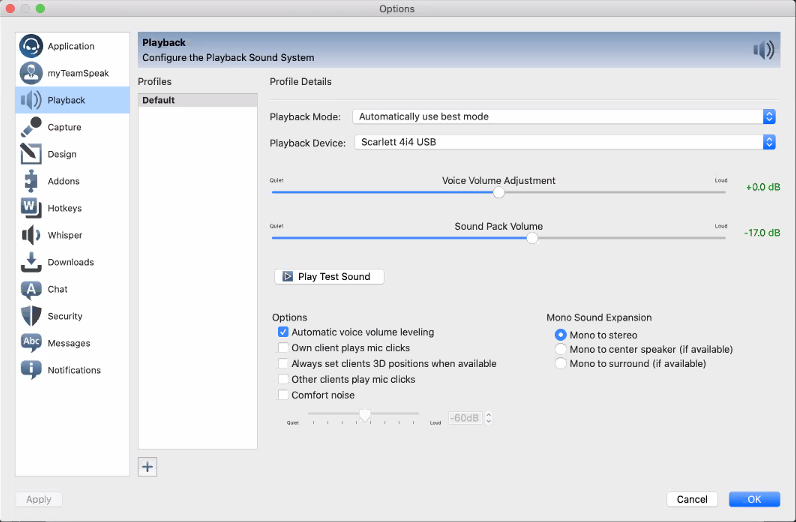Scarlett Interface and TeamSpeak on MacOS
If you are using Scarlett 4i4 Audio Interface or similar, you’ve probably noticed your microphone input and guitar or other instrument aren’t mixed properly into a stereo feed for TeamSpeak. Here is a solution to get a proper stereo mix for a TeamSpeak input.
What you need:
- BlackHole – Virtual audio driver for MacOS. Download for free here
- GarageBand – Digital Audio Workstations for MacOS (comes pre-installed with most MacOS versions)
Instructions
- Download and install BlackHole. Detailed instructions can be found here
- Launch GarageBand. You’ll be greeted with dialog “Choose a Project”. Select ‘New Project’ and then ‘Empty Project’ and click ‘Choose’
- Navigate to app menu ‘GarageBand’ > ‘Preferences’
- Select ‘Audio/Midi’ tab
- In the ‘Output Device’ dropdown menu select “Blackhole 16ch”
- In the ‘Input Device’ dropdown menu select “Scarlett 4i4 USB (or the name of the audio interface you are using)
- Close the ‘Preferences’ dialog
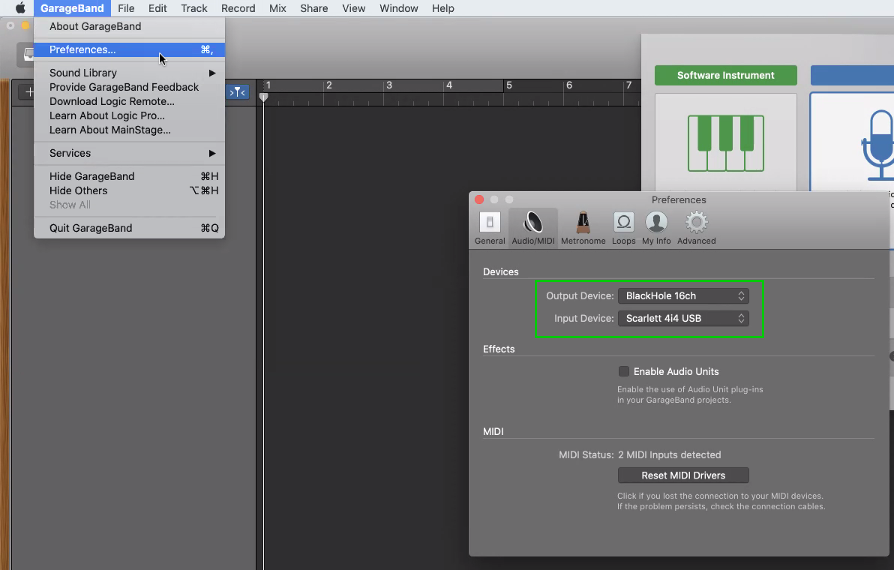
- In the ‘Choose a track type’ dialog, select the microphone option for audio, “Record using a microphone or line input”
- In the ‘Input’ dropdown menu below, select “Input 1 + 2”.
- Make sure “My instrument is connected with:” says “Scarlett 4i4 USB” (or the name of the audio interface you are using).
- Make sure “I hear sound from:” says “BlackHole 16ch”
- Enable the option “I want to hear my instrument as I play and record”
- Click ‘Create’
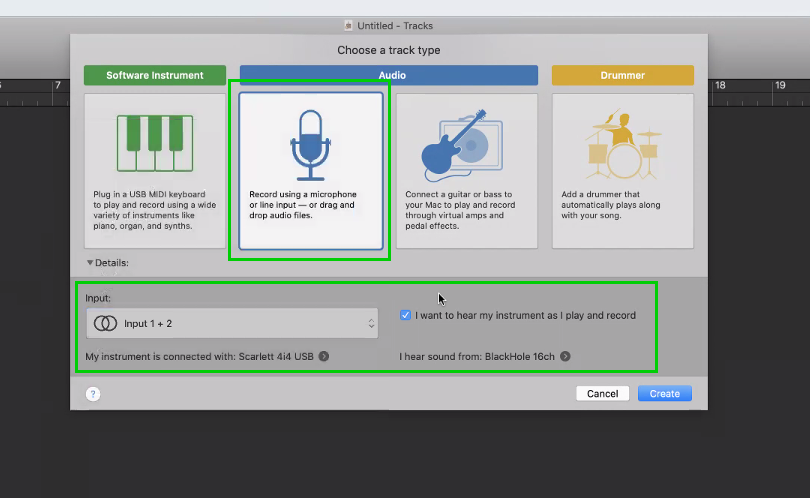
- From the ‘Input’ dropdown menu inside the Recording Settings, select “1-2 (Scarlett 4i4 USB)”, (or the name of the audio interface you are using). Your GarageBand is now configured to be monitoring your inputs and used as the input method for TeamSpeak, you do not need to hit record. You can minimize GarageBand, but do not close it.
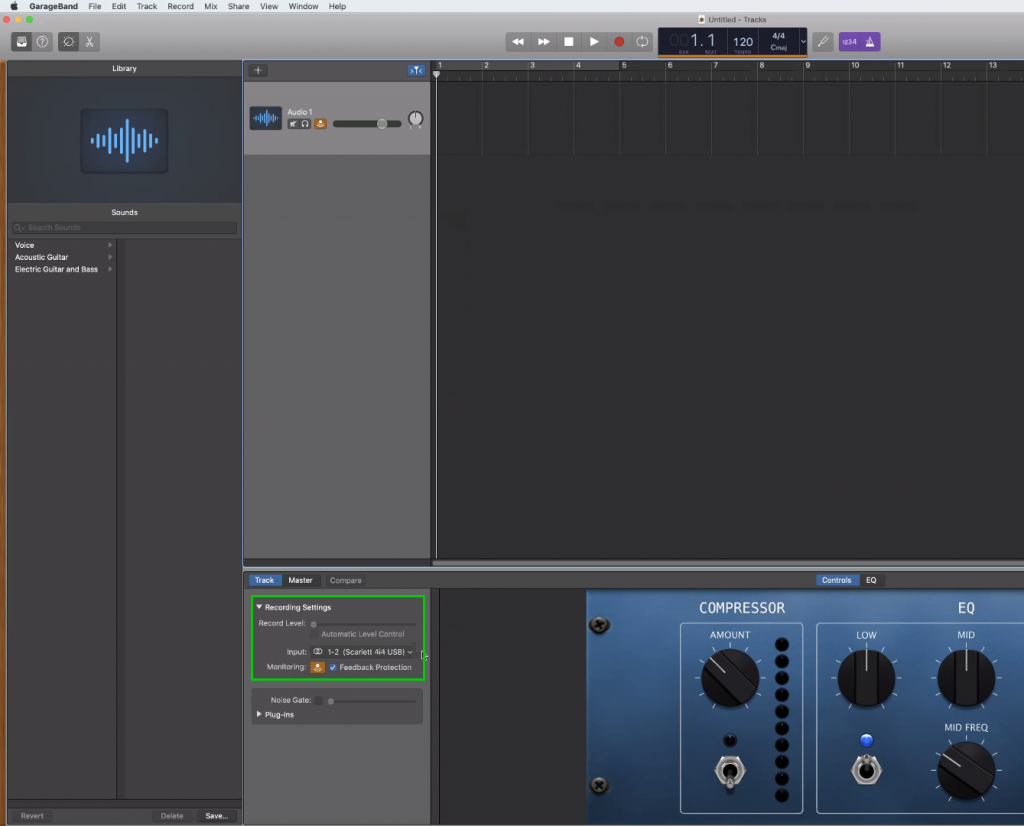
- Open TeamSpeak. Open preferences by navigating to ‘TeamSpeak3’ > ’Preferences’ (For detailed instructions on how to use TeamSpeak, click here)
- Select ‘Capture’ from the menu on the left. In the ‘Capture Device’ dropdown, select “BlackHole 16ch”
- Select ‘Playback’ from the menu on the left. In the ‘Playback Device’ dropdown, select “Scarlett 4i4 USB” (or the name of the audio interface you are using)
- Click ‘OK’ to close the dialog