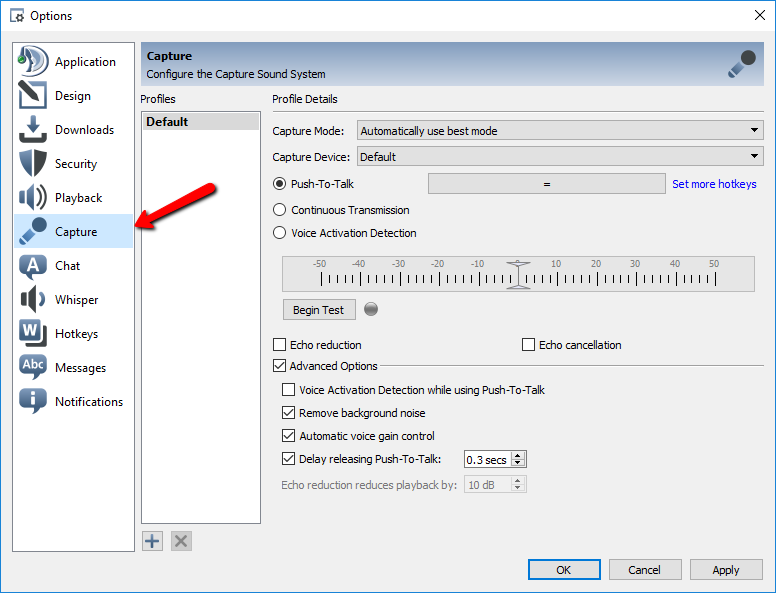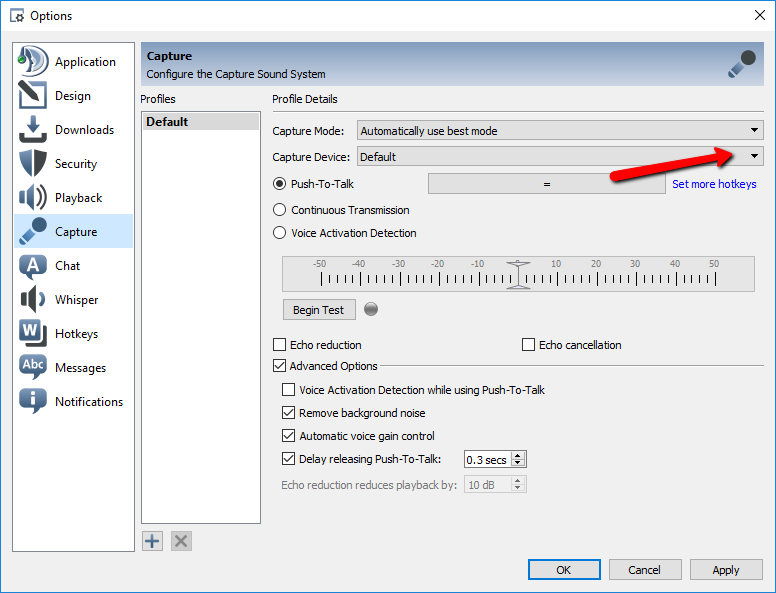TeamSpeak – Quickstart Guide
Server Credentials:
Server Address: voice.digdownmedia.com
Password: seacliff
Nickname: Please use your performance name/entity so the producer can clearly identify you
- Download and install the TeamSpeak 3 client. https://teamspeak.com/en/downloads/
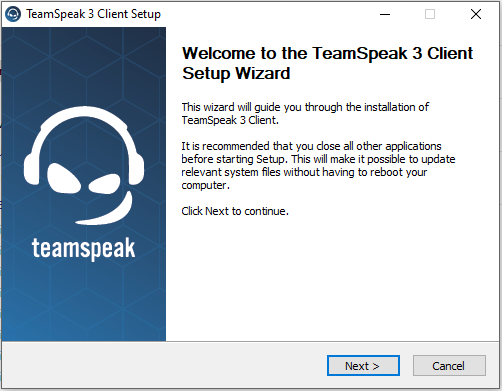
- Skip registration for myTeamSpeak
- Set up your audio devices.
- Set up your microphone by navigating to ‘Tools’ > ‘Options’ > ‘Capture’. Select your microphone or audio interface from the ‘Capture Device’ dropdown and enable the option ‘Continuous Transmission’
Mac Users: You can find ‘Capture’ settings by navigating to app menu ‘TeamSpeak’ > ‘Preferences’ - Set up your playback device by navigating to ‘Tools’ > ‘Options’ > ‘Playback’. Select your audio device from the ‘Playback Device’ dropdown menu
NOTE: Please use headphones for audio monitoring to avoid echo/loopback
Mac Users: You can find ‘Playback’ settings by navigating to app menu ‘TeamSpeak’ > ‘Preferences’ - Uncheck all Digital Signal Processing options (echo cancellation, remove background noise)
NOTE: Leave echo cancellation ON if you do not have headphones
- Set up your microphone by navigating to ‘Tools’ > ‘Options’ > ‘Capture’. Select your microphone or audio interface from the ‘Capture Device’ dropdown and enable the option ‘Continuous Transmission’
- Disable all audio notifications in TeamSpeak by navigating to ‘Tools’ > ‘Options’ > ‘Notifications’. Select ‘Sounds Deactivated’ from the ‘Sound Pack’ dropdown menu. (If you have bookmarked servers click the button ‘Use as default for all bookmarks’ next to the drop down menu to apply setting for all servers.)
- Connect to a server by navigating to ‘Connections’ > ‘Connect’
- Input the server address and password (if applicable) and your name, and click ‘Connect’.
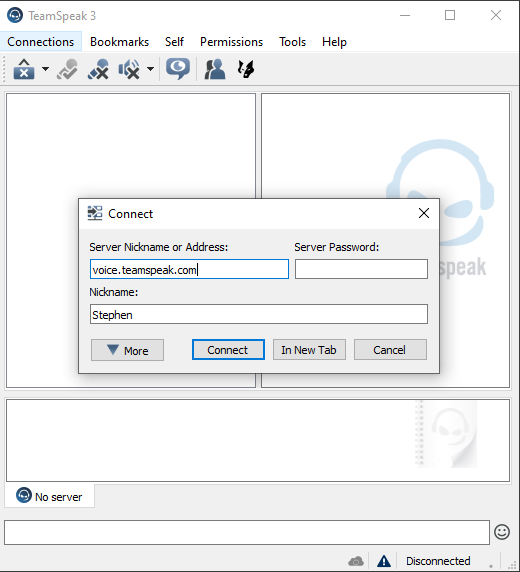
Server Credentials:
Server Address: voice.digdownmedia.com
Password: seacliff
Nickname: Please use your performance name/entity so the producer can clearly identify you
Check out our in-depth TeamSpeak guide here